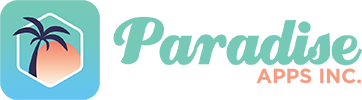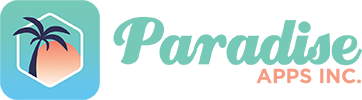Pantry in Paradise Help

PLUS/PERSON’S HEAD – pressing this allows you to email or text the shopping list or part of it (as filtered) to another person.
CIRCLE WITH THREE DOTS – you can:
- Add Shopping Note – type any notes you like to your shopping list. It’s completely freeform.
- Move Completed Items to Put Away moves checked items to the Put Away page
- Mark All as Complete allows you to quickly move everything you bought to Put Away.
- Note that, if you didn’t buy everything on the list, after using this option, you can Cancel (instead of Confirm), uncheck any items that you didn’t buy, then select Move Completed Items to Put Away. This shortens the process considerably.
- Mark All as Incomplete
- Hide Completed
- Show Completed
- Remove All Special Notes allows you to delete all specials on your shopping list.
- Add Provisions for Extended Trip or Additional Crew allows you to automatically increase your shopping list quantities appropriately. It uses the Weely Need number on the Product Details page and the additional people being provisioned for.
- Delete List
SEARCH FIELD – search to see if a product is on the shopping list by keying the product name or part thereof.
FILTER SYMBOL – press this to sort and filter by storage location, category, et cetera as desired. Save your most-used filters for future use. The five flags indicate your chosen filter/s.
SORT BUTTON – this sorts only.
CIRCLES to check off items as you buy them.
ACTION: PRESS ON A PRODUCT – pressing on a product line allows you to:
- Edit the product details. Note that changing the Retail Outlet will change future purchases of that product as well.
- Add Price Special Note – another screen pops up where you can enter any specials that you become aware of.
- Remove will remove the item from your shopping list.
- Note that, if the quantity on hand is below the Minimum Quantity for that product, the item will be flagged as short or out of stock. Pressing “X” on that flag will remove it.
- Cancel will take you back to the shopping list page.
PLUS – press this to add a product to the shopping list. If the product has already been set up, the details will be displayed. If the product hasn’t been set up, you will be asked if you want to make it regular inventory. If so, you will need to complete the product details.